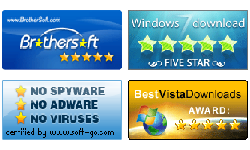Windows XP Password Reset - Forgotten password recovery
Four efficient Windows XP password reset methods described in this article help you to reset Windows XP password quickly and simply.
You may be locked out of windows because of forgotten password or just want to reset a new password on your computer. You only need to take a few minutes to read about the methods in this article and take the right one to carry out.
1. Reset Windows XP password with Administrator User Accounts
Often change windows logon password is a good habit, it can decrease the possible of guessing password by others. If you still remember your current password and just want to reset a new password on your computer, take this one to have a try. Follow as steps:
Step 1: Click on “Start”, and then click on “Control Panel”.
Step 2: Double-click on “User Accounts”, and then click on the user account name you want to change password.
Step 3: Click on “Change my password” link, and then the change your password wizard appears.
Step 4: Enter your current password on the current password box, type and retype your new password, type in the password hint, and then click on “Change password” button to save the change.
Tips: if your password is hard to remember, and you do not create a password reset disk, please write it down on your note book in case that someday you forgot it.
2.Reset Windows XP password via Command prompt
If you are a computer master and can logon computer with administrator privilege, you also can reset or remove Windows XP password with Net User command easily and quickly. Net User Command can also be used in windows 7, 8, vista, 2000, 2003, and 2008. Two steps as below:
Step 1: Click on “Start”, and then click on “Run…”.
Step 2: Type in “cmd”, and then click on “OK” or press “Enter” key to open Command Prompt.
Step 3: On Command Prompt type in: Net user <user name> <new password>. If you want to remove the password, just let the password blank. When you get the message “The command completed successfully”, it means you have changed your password successfully.3. Reset Windows XP password with Windows XP reset disk
If you have created a Windows XP password reset disk on your computer before you forget windows logon password, you can use it to reset any user password on your computer. Detail steps described below show you how to reset Windows XP password with the password reset disk:
Step 1: Restart your computer to Windows logon screen, click on the user name you want to reset password, and then press “Enter”
Step 2: Click on the “OK” button.
Step 3: Clock on “reset password …”
Step 4: Insert the password reset disk on your computer and then follow the password reset wizard to set a new password.
Step 5: Then you can use the new password to log on your computer.
4. Reset Windows XP password with Vodusoft password reset disk
Forgot Windows XP password? And locked out of your computer? Don’t worry! If you didn’t create a password reset disk before, you can recover Windows XP password on your computer with Vodusoft Windows XP Password Reset software efficiently and safely in a few minutes. The following instructions show you how to reset Windows XP password with Vodusoft password reset software. Just take a few minutes to read about the steps below:
Step 1: Download Vodusoft Windows Password Reset software, and then install it in an accessible computer.
Step 2: Create a bootable Vodusoft Windows XP password recovery disk. Insert USB flash disk or blank CD/DVD disc and then click on “Burn to USB” or “Burn to CD/DVD” to create a password reset disk.
Step 1 of 2: Choose burn the program to USB or CD/DVD disk:
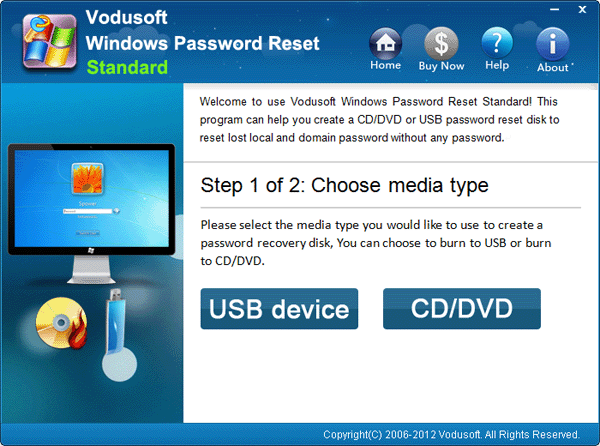
Step 2 of 2: Burn to USB flash drive:
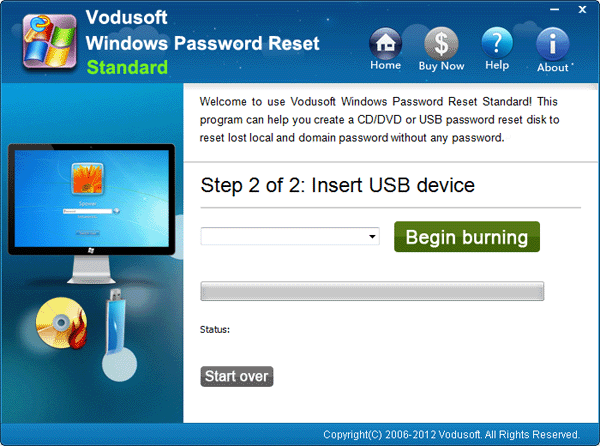
Step 2 of 2: Burn to CD/DVD disc:
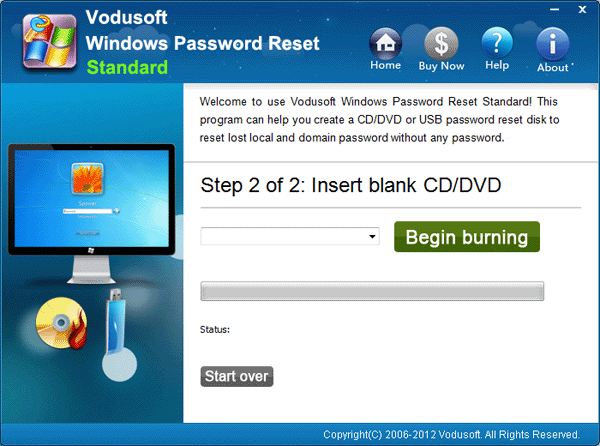
Step 3: Set your locked computer to boot from bootable USB drive or CD-ROM.
Tips: If you have difficult in booting computer up with Vodusoft password reset disk, please refer to:
Set the locked computer to boot from the USB password reset disk.
Set the locked computer to boot from the CD/DVD password reset disk.
Step4: Insert Vodusoft Windows XP password recovery disk into the locked computer and then restart it to boot from password reset disk.
Step5: When Vodusoft password program starts, select a user account you want to recover password, and click on “Reset” to set a new password.
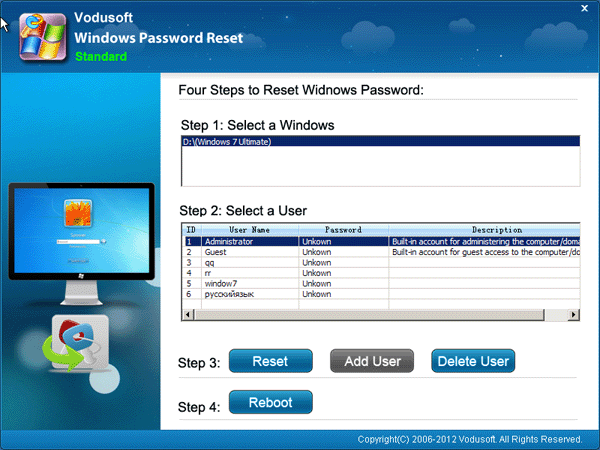
Step6: Click “Reboot”, and then click “Yes” after popup up the password recovery disk.
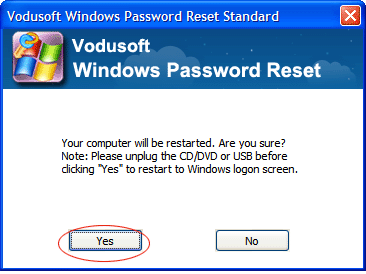
Step7: Logon windows with the new password.
Related Articles: