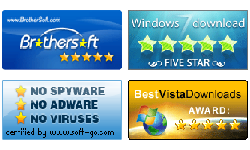Windows Server 2012/2008/2003/2000 Raid Password Reset Guide
Summary:
This guide shows how to use Vodusoft Windows Password Reset Raid edition to reset administrator password for Windows 2012/2008/2003/2000 Raid Server.
- How to purchase Vodusoft Windows Password Reset Raid full version
- How to get Vodusoft Windows Password Reset Raid Trial version
- How to use Vodusoft Windows Password Reset Raid
How to purchase Vodusoft Windows Password Reset Raid full version
Note: After purchasing, please send the following information to support@vodusoft.com, and we will send you the program within 12 hours.
Send these information to us:
- 1. Your computer model.
- 2. You Raid Controller model.
- 3. You Windows version.
How to get Vodusoft Windows Password Reset Raid Trial version
Sorry, the trial version is not available. You can purchase full version and use it to reset windows server password directly.
How to use Vodusoft Windows Password Reset Raid
Step 1: Unzip the zip package to a folder, and then launch Vodusoft Windows Password Reset Raid.
Step 2: Create a windows password reset boot disk.
- If want to reset windows password with USB flash drive (USB stick), insert USB flash drive, and click Burn to USB button to create a USB windows password reset disk.
- If want to reset windows password with CD/DVD disc, insert a writable CD/DVD, and click Burn to CD/DVD button to create a CD windows password reset disk.

Step 3: Insert Windows Password Reset boot disk to the locked computer, and restart computer. Note: You must set the locked computer to boot from USB flash drive or CD/DVD-ROM before restarting computer to boot from password boot disk. See How to set computer to boot from USB drive, or How to set computer to boot from CD/DVD-ROM.
Step 4: Reset Windows password. When Vodusoft Windows Password program starts, select a user, and click "Reset" button to set a new password to it.

Step 5: Click Reboot button to reboot computer.