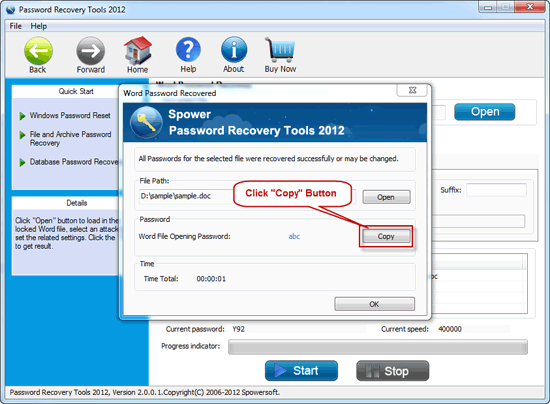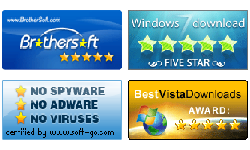How to recover Excel/Word/PowerPoint/Outlook/PDF/RAR/ZIP files password with Password Recovery Suite 2012
Summary:
This guide shows how to recover lost password for Excel/Word/PowerPoint/Outlook/PDF/RAR/ZIP with Vodusoft Password Recovery Suite 2012.
Step 1: Open a Word, Excel, PowerPoint, Outlook, PDF, RAR, or ZIP password protected file: Click Open -> browse to select a file -> open it.

Browse files and select the one you want to recover it password.
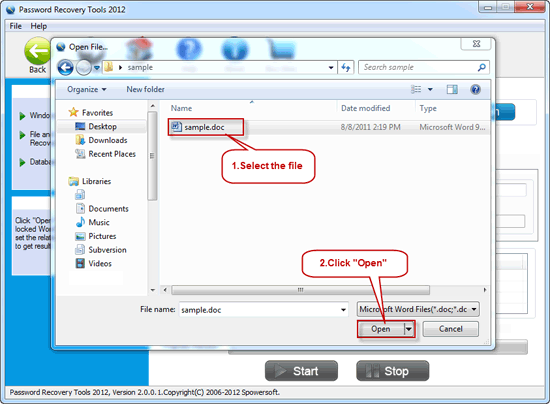
Step 2: Choose the appropriate attack mode to recover lost password, which will help to recover password quickly.
There are four attack types: Brute-force Attack, Mask Attack, Dictionary Attack and Smart Attack.

Step 3. Attack settings.
Option 1: If you choose Brute-force Attack or Mask Attack, the password recovery engine will try all possible combinations in the specified Range.
"Range" setting - Specify the characters your password may use.
All caps latter(A - Z): If Your password may contain one or more upper case letters, choose this.
All lower case latter(a - z): If your password may contain one or more lower case letters, choose this.
All digital(0 - 9): If your password may contain one or more digital, choose this.
All special symbols(!@#...): If your password may contain one or more special symbols, choose this.
User-defined: If you know exactly what character your password contain, use this option. For example: If your password is yytt123, and you know exactly the password contains 'y', 't', '1', '2' and '3', you can use User-defined:yt123.

"Length" Settings - If you known the possible length of your password, please specify it.
Minimal password length: Specify the minimum possible length for the password.
Maximal password length: Specify the maximum possible length for the password.
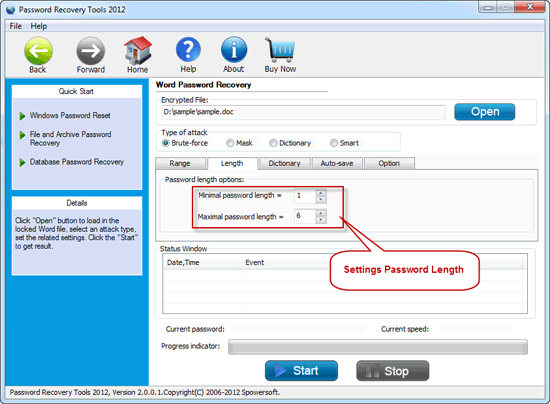
Option 2: If select Mask Attack, you must offer some password symbols: One or more character of password, lenght of password. Any password symbols would be helpfu for password recovery. A Password Mask must be defined to use Mask Attack.
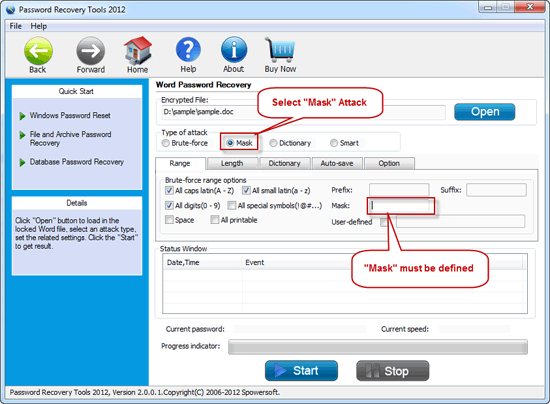
For example, you know the following information of the password:
- 1. Contains 9 characters;
- 2. Starts with 'Y;
- 3. Ends with '56';
- 4. The other characters are low case letter (a-z).
So you can specify a mask like this: Y??????56. '?' indiate an unknow character. Check All small latin(a-z) only. And switch to Length tab, and set length to 9.
If you know the password contains an occurrence of the mask character '?', you can use '*' as mask character to avoid using the same character '?' to represent both an unknown pattern position and a known character. In this case, you should change the mask symbol from '?' to '*'. For example, '*', and use a mask pattern of "x******?" (for mask symbol '*').
Option 3: If Select Dictionary Attack, please click "Dictionary" on the tabbar to set a dictionary.
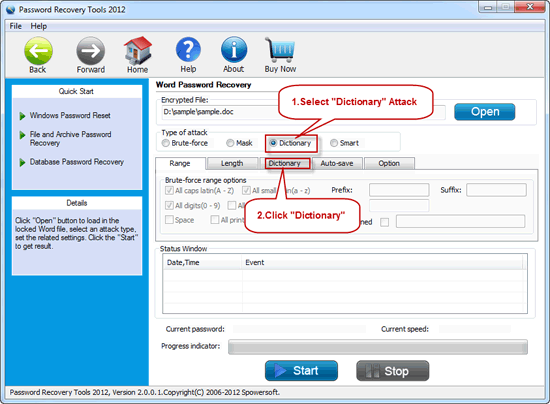
"Dictionary" Settings:
If you have a self-created dictionary file which may contain the password, please use it, or keep the built-in dictionary as default.
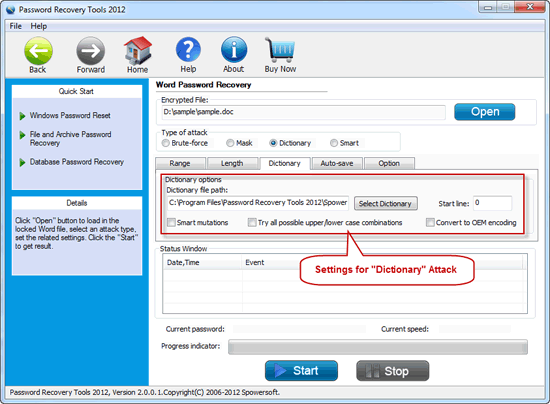
Step 4. Click "Start" button to recover the lost password.
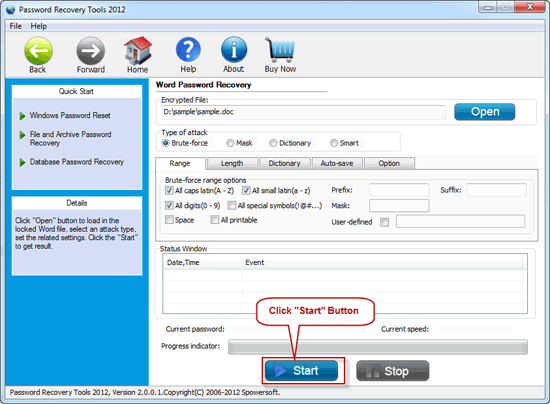
Step 5. When password is recovered successfully, the password will be display as follow: