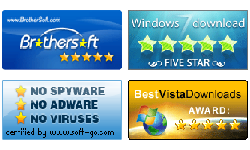I forgot my laptop password windows 8 what to do?
“Can I get into windows 8 system on DELL laptop without password? Or is there any way to get back windows 8 forgot password? I have a long time did not use my laptop, because I always work on my office. I would not find this problem of lost my windows 8 password, until my friend came to my home and want to use the DELL laptop. I have tried all of the passwords I can remember, but it kept rejecting me with the message ‘The password is incorrect.’ And what is worse I did not create a password reset disk on my laptop windows 8, are there any other methods to get into my laptop?”
Forgot windows 8 password on your laptop? If the same thing happen to you, the methods in this article will show you how to recover windows 8 forgotten password on your laptop.
1. Reset Windows 8 laptop forgotten password with password reset disk
If you have created a windows 8 password reset disk before forgetting password, it will be very fortunate for you to use it to recover the lost password on your windows 8 laptop. (Tips: If have no reset disk on hand, you still can reset windows 8 password without reset disk, see Reset Windows 8 laptop password with password recovery tool). Details are below:
Step 1: Start/restart your laptop to logon screen, type in a wrong password, and press on Enter or click on the enter arrow.
Step 2: Click on OK when the Message “The password is incorrect” pops up.
Step 3: Click on Reset password…, insert your password reset disk and click OK.
Step 4: Select the removable device, and click on Next to continue.
Step 5: Type in your new password, and click on Next, and then click on Finish.
Now you can use the new password to get in to your laptop successfully.
2. Reset Windows 8 laptop password with Vodusoft password tool
Vodusoft Windows Password Reset tool is a reliable and efficient program which you can use to recover lost password for windows 2000, XP, 2003, Vista, win7, win8, 2008, 2012 local and domain users without current password. If the methods above do not work for you, this one is sure to help you. Follow the steps as below:
Step 1: Download Vodusoft Windows Password Reset Standard (Trial Version), or buy Vodusoft Windows Password Reset Standard (Full Version), and then install it on another accessible computer.
Step 2: Insert a USB Flash Drive or CD/DVD disc, click on USB device or CD/DVD.
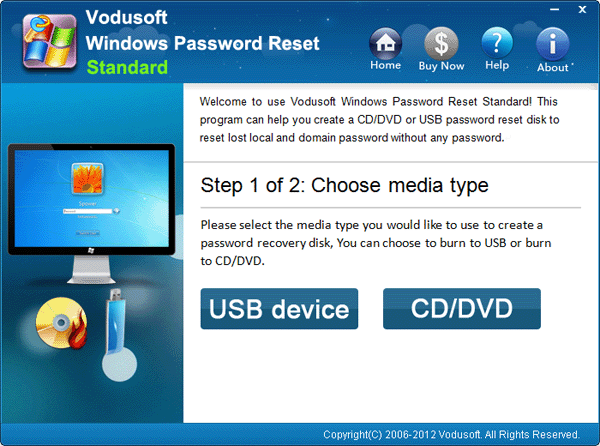
Step 3: Click on Begin burning to create a password reset disk.
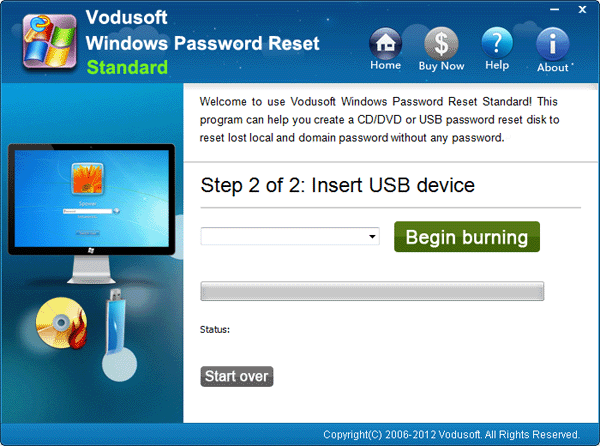
Step 4: Take out the password reset disk and insert it in to your locked laptop.
Step 5: Set your windows 8 laptop to boot from the USB or CD/DVD.
. Set computer to boot from USB drive.
. Set computer to boot from CD-ROM.
Step 6: When the Vodusoft Windows Password Reset wizard appears, select Windows 8 system and a user account.
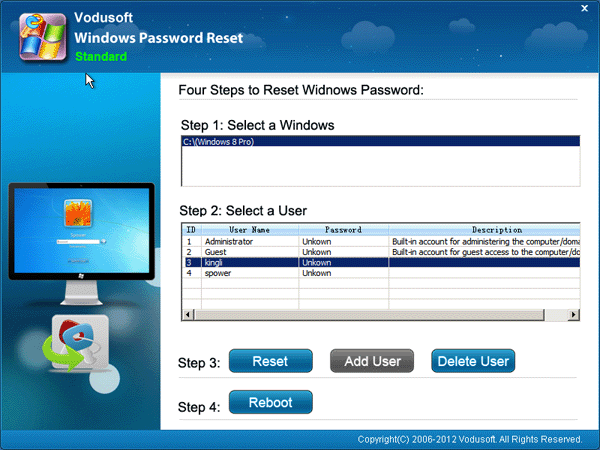
Step 7: Click on Reset, and then click on Yes.
Step 8: Click on Reboot, and take out the password reset disk, and then click Yes on the message dialog. When the windows get to the logon screen, you can login your windows 8 laptop/pc with blank password.
3. Recover Windows 8 laptop forgotten password through PIN code
Forgotten windows 8 password has not often happened since we also can login windows 8 with PIN code or picture password which is easy to remember. But it still can be happen to someone who has a long time did not use their complex system password to login windows. If you have created a PIN code or picture password on your windows 8 laptop, you can login with the PIN number or picture password. Here I take PIN code for example, steps as follow:
Step 1: Start/restart your laptop to logon screen, if it is not the PIN sign in option, click on the Sign-in options link and then click on the PIN button to switch to PIN.
Step 2: Type in 4 PIN numbers to get into windows.
Step 3: Press Windows ![]() +X, and click on Command Prompt (Admin) and Yes.
+X, and click on Command Prompt (Admin) and Yes.
Step4: On the Command Prompt, type in: Net User <user name> <new password> and press Enter to reset a new password on your windows 8 laptop.
Step 5: Reboot your laptop, and switch to password sign in option, and then you can type in the new set password to login windows.