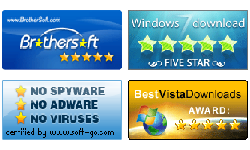Windows Password Reset Special Guide
-How to create/delete a windows user with Vodusoft Software
- To reset windows local user password, see Standard Edition Guide.
- To reset windows server domain (active directory) administrator password, see Enterprise Edition Guide.
- How to create/delete a windows user, see Special Edition Guide.
Summary:
This guide shows how to use Vodusoft Windows Password Reset Special edition to create a new windows user and deleted a windows user without login windows.
Tips: If want to reset windows 7/vista/xp/2000/2003/2008/2012 local user password with this Special edition, please refer to Windows Password Reset Standard Guide.
Tips: If want to reset windows server 2000/2003/2008/2012 domain (active directory) administrator password with this Special edition, please refer to Windows Password Reset Enterprise Guide.
Tips: If your server system is installed on RAID, and Special Edition says "No Windows Found", please refer to: Windows Server 20122008/2003/2000 Raid Password Reset Guide.
To create/delete windows user, get Windows Password Reset Special and install it in an accessible windows.
Step by step guide to create/delete a windows user with Vodusoft software
Step 1: Launch Vodusoft Windows Password Reset Special. Tips: In Windows 7 and Vista, it is better to run this program as Administrator.
Step 2: Create a windows password reset boot disk. Vodusoft can help you create a USB or CD/DVD password reset disk.
2.1 Choose the media type: USB device or CD/DVD.

2.2
To create a USB password reset disk, insert USB flash drive and click "Begin burning" to make a password boot disk.

To Create a CD/DVD password reset disk, insert a writable CD/DVD, and click "Begin burning" button to create a CD windows password reset disk.

Step 3: Insert Windows Password Reset boot disk to the locked computer, and restart computer. Note: You must set the locked computer to boot from USB flash drive or CD/DVD-ROM before restarting computer to boot from password boot disk. See How to set computer to boot from USB drive, or How to set computer to boot from CD/DVD-ROM.
Step 4: Create/delete a windows user.
To create a new user user, click Add User button, and then type in user name and password at pop up dialog.
To delete a user, select an account on list and then click Delete User button to remove it from windows system.

Step 5: Click Reboot button to reboot computer.